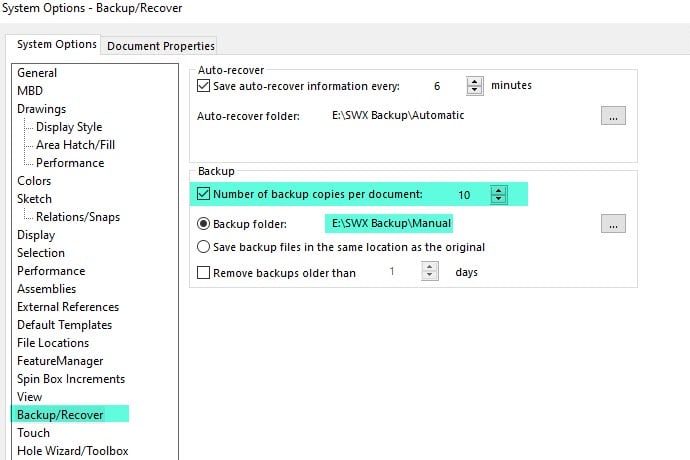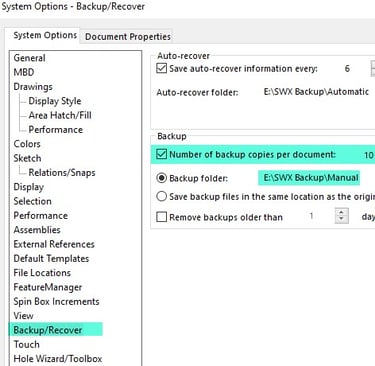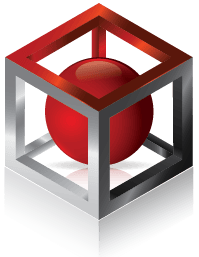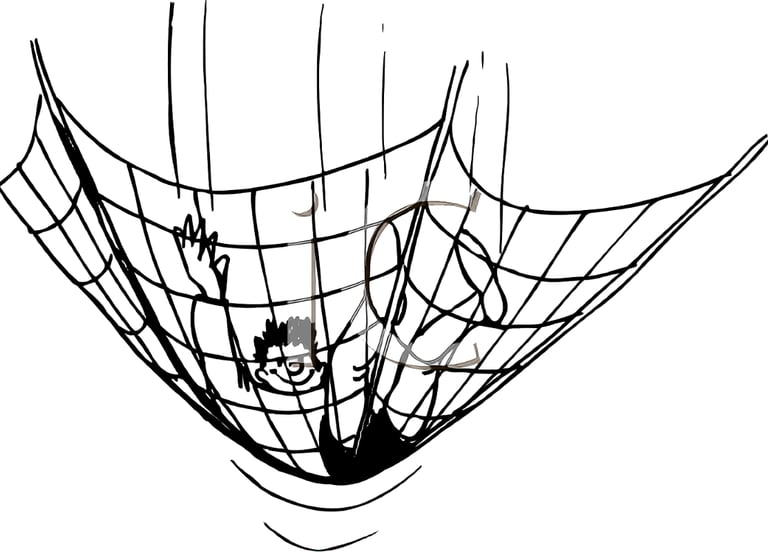
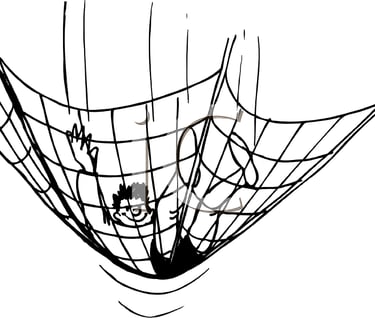
I was just reading a post on LinkedIn discussing Solidworks crashing. OK, so it was a video of a guy taking a sledgehammer to his computer. A few people suggested trying PTC products, implying that it would not crash. I cannot speak to what PTC products do now, but from 2001 to 2015, they most certainly did crash. The absolute worst was when it crashed while saving. Sometimes, it saved the file first, but not always. That would really get me steamed up.
That story is not really relevant to the post but it feels good to vent a little. The talk of PTC products reminded me of a feature of Pro/E that was very helpful. (I do not know if it still exists, but I assume it does). A similar feature is in Solidworks that I suspect most Solidworks users don't know exists. When you saved in Pro/E, it did not overwrite your file, it kept a history of every version that you saved. If you wanted to go back to the version you saved an hour ago, a day ago, or a week ago, you could. That of course assumes you had not purged those files which you needed to do periodically. The growing use of PDM has reduced the benefit of this feature but I maintain it is still valuable.
This auto-history not a default setting in Solidworks and it is limited to only ten files, but that is sufficient most of the time, especially if you are using PDM. Here is how to set it up. Go to Options and then Backup/Recover. There, check the box for Number of backup copies per document: and set how many versions you want to save. The maximum is ten and is what I recommend. Then set the folder to where you want these files saved. I then make that folder a shortcut in Windows because I use it often. There is an option to save the in the same location as the original. I don't because then my working folder gets very cluttered.
I do prefer the way PTC incorporates this feature over the way Solidworks does. PTC added a numeric extension to the file name. For instance housing.prt became housing.prt.1, housing.prt.2, housing.prt.3, etc. The highest number is the newest file. (I am pretty sure that is correct) Solidworks adds a prefix to the file. For each save, housing.sldprt becomes Backup(1) of housing.sldprt. If there was already Backup (1), that becomes Backup (2), and so on. In this case the lowest number is the newest file. There are two issues with this method. First, adding a prefix makes it hard to find the part you are looking for. Sorting by filename shows the newest backup of each file you have. Thus, if you are looking for all the versions of the same part, you can't simply sort by name, you have to actually filter. Not the end of the world, but a mild nuisance. Also, if you open, say Backup (3) and Backup (6) to interrogate for whatever reason, it gets confusing if you save your main file again. Despite these limitations, I am very happy to have the functionality.
One last story about saving CAD files. An engineer was working on a part that he needed to finish at the end of the day. Each time he saved, it gave some error that he just ignored because those errors were typically just ignored. Maybe you see where this is going. It was not the usual error. It was actually telling him that his file was not being saved. When it eventually crashed, he lost several hours of work. Oooouch! That engineer rarely raised his voice in frustration and I don't think I ever heard him swear, but I am sure he was pretty close to it that day.